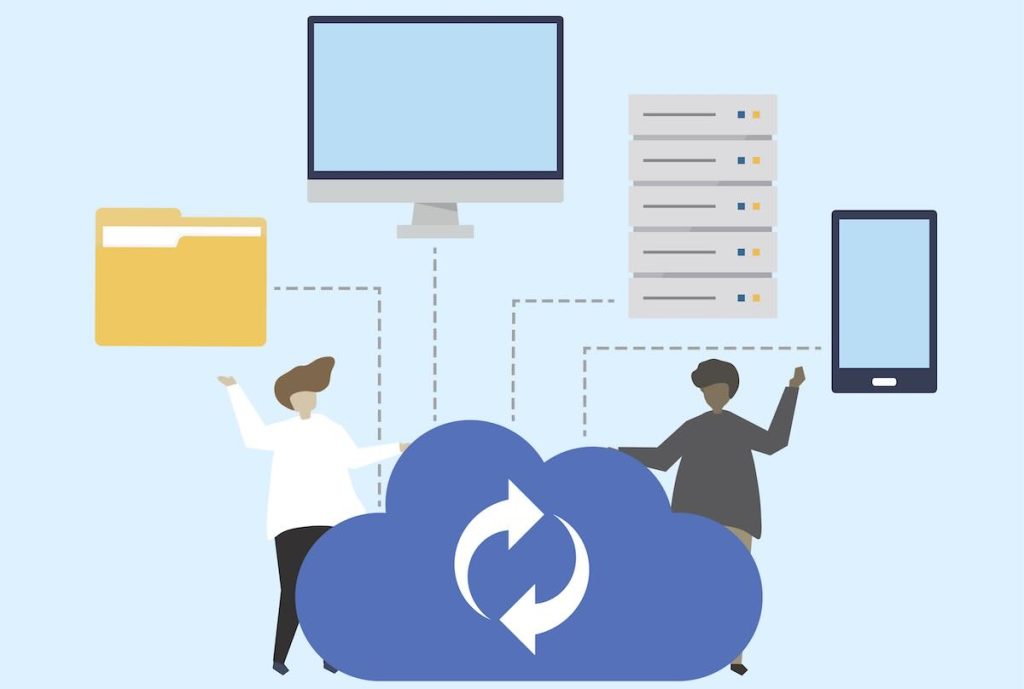You know that moment when a site just won’t go away — maybe it’s an annoying pop-up ad server or some sketchy domain that keeps haunting your browser? Yeah, I’ve been there too. That’s how I first stumbled into the world of the hosts file.
It felt like finding an old-school cheat code in a modern game. Quiet, powerful, and kind of forgotten in the age of flashy browser extensions and VPNs. But if you’re a webmaster, a marketer tired of being tracked, or a dev setting up local tests — buckle up. This one’s for you.
What Is a Hosts File?
The hosts file is like that friend who always remembers where everyone lives — before Google Maps was a thing. It’s a simple text file your system checks first when trying to resolve a domain name. Before it goes off asking DNS servers across the globe, it looks here. Local first. Fast. Old-school.
So… what is the function of the hosts file? Simple: it maps domain names to IP addresses manually. If you put 127.0.0.1 annoyingads.com into it — boom, that domain will now point to your own machine. Which means, nothing loads. Silence.
It’s one of the most basic and powerful tools you can wield — no plugins, no updates, no browser wars. Just raw control. And we love that, don’t we?
Where Is the Hosts File Located?
Good question. It’s hidden in plain sight.
Windows:
C:\Windows\System32\drivers\etc\hostsmacOS:
/etc/hosts(technically /private/etc/hosts, but /etc/hosts works as a symbolic link)
Linux:
/etc/hostsIt’s the same name everywhere, but it might need elevated permissions to edit. That’s your system’s way of saying: “Are you sure you know what you’re doing, buddy?” And you do. Because you’re reading this.
Fun fact: I once had a junior dev ask, “Why can’t I edit this file?” It turned out they were opening it in Notepad — without admin rights. Classic. Save yourself the pain: open your editor as admin or use sudo in the terminal. Always.
Understanding Hosts File Syntax
Before we dive into practical usage, let’s understand the syntax. It’s dead simple:
# This is a comment (lines starting with # are ignored)
127.0.0.1 localhost
::1 localhost
# Block unwanted domains
127.0.0.1 ads.example.com
127.0.0.1 tracker.badsite.com
# IPv6 blocking (modern approach)
::1 ads.example.comKey points:
- Each line maps an IP address to a domain
- Use tabs or spaces as separators
- Comments start with
# 127.0.0.1redirects to localhost (your machine)::1is the IPv6 equivalent of localhost- Important: Wildcards don’t work! You can’t use
*.ads.com
How to Use the Hosts File
Let’s talk practical magic.
First — open the file. Then add a new line like this:
127.0.0.1 some-bad-site.comThat’s it. That’s how to use hosts file for blocking domains. You’ve just redirected that domain to your own machine, effectively making it vanish. No more calls, no more data leaks, no ads. Just peace.
Want to speed up how your site loads during dev? Map your staging domain to localhost. Boom — instant feedback loop, no DNS lookup delay. Great for those late-night WordPress theme tweaks, am I right?
I even use the local hosts file for A/B testing. If I want my browser to see Version A and the client to see Version B — it’s hosts time, baby.
Editing the Hosts File: Step-by-Step
Alright. Let’s break this down, because I know someone will DM me about it.
Windows:
- Open Notepad (or your code editor) as administrator
- Right-click → “Run as administrator”
- Open this file:
C:\Windows\System32\drivers\etc\hosts - Add your entries
- Save and close
- Flush DNS cache: Run
ipconfig /flushdnsin Command Prompt - Additional Windows 11 command:
ipconfig /release && ipconfig /renew
macOS:
- Open terminal
- Run:
sudo nano /etc/hosts - Add your entries, Ctrl+O to save, Ctrl+X to exit
- Flush DNS cache: bash
sudo dscacheutil -flushcache sudo killall -HUP mDNSResponder - Alternative for newer macOS versions: bash
sudo dscacheutil -flushcache && sudo killall -HUP mDNSResponder
Linux:
- Open terminal
- Run:
sudo nano /etc/hosts(or your preferred editor) - Add your entries, save and exit
- Flush DNS cache (depends on your distro): bash
# Most modern distros (systemd) sudo systemctl restart systemd-resolved # Alternative sudo systemd-resolve --flush-caches # Older systems sudo /etc/init.d/nscd restart # Some distros sudo service network-manager restart
And yes, sometimes you forget to flush DNS and start yelling at your screen. We’ve all been there.
Practical Examples and Use Cases
1. Block Social Media During Work Hours
127.0.0.1 facebook.com
127.0.0.1 www.facebook.com
127.0.0.1 twitter.com
127.0.0.1 www.twitter.com
127.0.0.1 instagram.com
127.0.0.1 www.instagram.com2. Block Tracking and Analytics
127.0.0.1 google-analytics.com
127.0.0.1 www.google-analytics.com
127.0.0.1 googletagmanager.com
127.0.0.1 facebook.com
127.0.0.1 connect.facebook.net3. Local Development Environment
127.0.0.1 mysite.local
127.0.0.1 staging.myproject.com
127.0.0.1 api.myproject.local4. Speed Up Development by Bypassing CDNs
192.168.1.100 assets.mysite.com
192.168.1.100 cdn.myproject.comTesting Your Hosts File Changes
Always verify your changes are working:
Using nslookup:
bash
nslookup blocked-site.comShould return your redirect IP (127.0.0.1)
Using ping:
bash
ping blocked-site.comShould ping localhost if blocked
Browser Test:
Try visiting the blocked domain — you should see a connection error or blank page.
Common Pitfalls and Troubleshooting
Let’s say you’ve added 127.0.0.1 facebook.com and… nothing happens. You still end up doomscrolling.
Here’s what to check:
- Did you flush the DNS cache? This is #1 cause of “it’s not working”
- Did you misspell the domain? (happens more than you think)
- Browser DNS cache: Chrome has its own internal DNS cache
- Chrome: Go to
chrome://net-internals/#dnsand click “Clear host cache” - Firefox: Restart the browser or toggle network.dns.disableIPv6
- Chrome: Go to
- HTTPS complications: Some modern browsers ignore hosts overrides with HSTS preloaded domains. Sneaky!
- Mobile browsers: Some mobile browsers use their own DNS resolution
- VPN interference: Some VPNs override hosts file settings
- Antivirus software: Some security software monitors and can interfere with hosts file changes
When in doubt, restart your computer. Yes, the old Stack Overflow fix still works sometimes.
Security Considerations
⚠️ Important Security Notes:
Backup Your Original File
Before making any changes, always backup your original hosts file:
bash
# Windows (as admin)
copy C:\Windows\System32\drivers\etc\hosts C:\Windows\System32\drivers\etc\hosts.backup
# macOS/Linux
sudo cp /etc/hosts /etc/hosts.backupDefault Hosts File Content
A clean hosts file should contain only:
# Copyright (c) 1993-2009 Microsoft Corp.
#
# This is a sample HOSTS file used by Microsoft TCP/IP for Windows.
127.0.0.1 localhost
::1 localhostWatch Out for Malware
- Malware often targets the hosts file to redirect legitimate sites to malicious ones
- Regularly check your hosts file for unauthorized entries
- Be suspicious of entries pointing popular sites (google.com, facebook.com) to strange IPs
- Never download hosts files from untrusted sources
Signs Your Hosts File May Be Compromised:
- Legitimate sites redirect to ads or suspicious pages
- Banking sites don’t load properly
- Search engines behave strangely
- SSL certificate errors on major sites
Performance Considerations
File Size Matters
- Large hosts files can slow down boot time
- Each entry uses system memory
- Keep it focused — don’t use hosts file as a substitute for proper ad blockers
When NOT to Use Hosts File for Blocking:
- Blocking thousands of domains (use Pi-hole, uBlock Origin, or dedicated DNS services instead)
- Mobile devices (limited access and effectiveness)
- Shared computers (affects all users)
Best Practices and Safety Tips
Rule #1: Back It Up Before You Mess It Up
Just copy your original hosts file to something like hosts.bak. Trust me, future-you will thank past-you when you’re debugging at 2 AM and something weird’s happening.
Keep It Clean and Organized
# Social Media Blocking
127.0.0.1 facebook.com
127.0.0.1 www.facebook.com
# Development
127.0.0.1 mysite.local
127.0.0.1 api.mysite.local
# Analytics Blocking
127.0.0.1 google-analytics.comDon’t Overdo It
Loading thousands of entries into the hosts file for ad blocking can slow things down. For heavy blocking, you’re better off using tools like Pi-hole or browser-based filters. Keep your local hosts file clean and focused.
Never Download Random Hosts Files
And for the love of all that’s holy — don’t download random hosts files off shady forums. Some of those sneak in redirects that point Facebook to phishing sites. Not cool.
Hosts File vs. Other Blocking Tools
So why even use this file when we’ve got browser extensions, firewalls, VPNs, proxies, unicorns?
Because it’s local. It’s raw. No API calls. No third-party trust required.
Browser Extensions:
- ✅ Easy to use, feature-rich
- ❌ Only work in the browser
- ❌ Can be disabled, updated, or compromised
VPNs:
- ✅ Hide your IP, encrypt traffic
- ❌ Don’t block content by default
- ❌ Can slow connection, cost money
DNS Services (OpenDNS, Cloudflare):
- ✅ Network-wide blocking
- ❌ Requires trust in third party
- ❌ Can be bypassed
Hosts File:
- ✅ Works at OS level, system-wide
- ✅ No internet required, completely local
- ✅ Free, no subscriptions
- ❌ Manual management required
- ❌ No wildcard support
- ❌ Can affect system performance if misused
Bottom line: Combine it with your other tools. It’s like seasoning in a recipe — makes everything better.
Advanced Tips and Tricks
Conditional Hosts Files
Create different hosts files for different scenarios:
bash
# Save different versions
hosts.work # blocks social media
hosts.dev # development mappings
hosts.clean # minimal blocking
# Swap them as needed (Windows example)
copy hosts.work C:\Windows\System32\drivers\etc\hostsIPv6 Considerations
Modern systems use IPv6, so block both:
127.0.0.1 badsite.com
::1 badsite.comLocal Network Mapping
Point domains to other machines on your network:
192.168.1.50 fileserver.local
192.168.1.100 mediaserver.homeWhen Hosts File Isn’t Enough
Sometimes you need bigger guns:
Pi-hole
Network-wide ad blocking for your entire home/office network. Perfect for:
- Blocking ads on smart TVs, phones, tablets
- Managing family internet usage
- Detailed blocking statistics
pfBlockerNG
Advanced firewall-level blocking for more technical users.
Browser Extensions
Still the most user-friendly option for most people:
- uBlock Origin
- AdBlock Plus
- Privacy Badger
Troubleshooting Checklist
When things aren’t working:
- ✅ Flush DNS cache (most common fix)
- ✅ Check file permissions (needs admin/root access)
- ✅ Verify syntax (no typos, proper formatting)
- ✅ Clear browser cache (especially Chrome’s internal DNS cache)
- ✅ Restart network adapter or reboot
- ✅ Check for HTTPS issues (certificate warnings)
- ✅ Disable VPN temporarily (can interfere)
- ✅ Test with different browser (rule out browser-specific issues)
Key Takeaways
The hosts file is a secret weapon. It’s not glamorous. It won’t win you a Webby. But it works.
So — is it still useful today? Absolutely. Whether you’re blocking trackers, testing staging environments, or teaching your intern how DNS works, this file gets the job done.
To my fellow webmasters, analysts, and marketers: don’t sleep on it. This little text file can make your digital life a whole lot cleaner.
It’s raw, reliable, and requires no third-party trust. In an age of cloud services and subscriptions, there’s something refreshing about a simple text file that just works.
Remember: With great power comes great responsibility. Use it wisely, keep backups, and always test your changes.
And if you ever want to redirect your client’s site to your own IP just to freak them out for fun? I mean… don’t. But know that you could.
Pro tip: Bookmark this guide. You’ll thank me later when you’re troubleshooting at 3 AM and need to remember that DNS flush command.