Your GA4 reports should reflect real customer behavior—not your team’s page refreshes, QA clicks, or content edits. In this guide, you’ll set up internal-traffic rules, turn on a filter, and verify that your visits no longer pollute metrics.
What you’ll accomplish
- Declare what counts as “internal traffic” (e.g., your office IPs or VPN ranges).
- Create an Internal data filter and move it from Testing to Active.
- Validate in Realtime and DebugView that your visits are ignored.
- Learn safe practices for remote teams, dynamic IPs, and staging sites.
Use case examples: content teams checking drafts, QA running test flows, marketers previewing landing pages, support agents reproducing issues.
Prerequisites
- A GA4 property with a connected web data stream
- Admin access to GA4
- Your current public IP (Google “what is my IP” to copy it) or VPN/office IP range(s)
Part 1 — Define internal traffic (by IP)
GA4 needs a rule to recognize visits from your company network(s).
- Go to Admin → Data streams → [Your Web Stream].
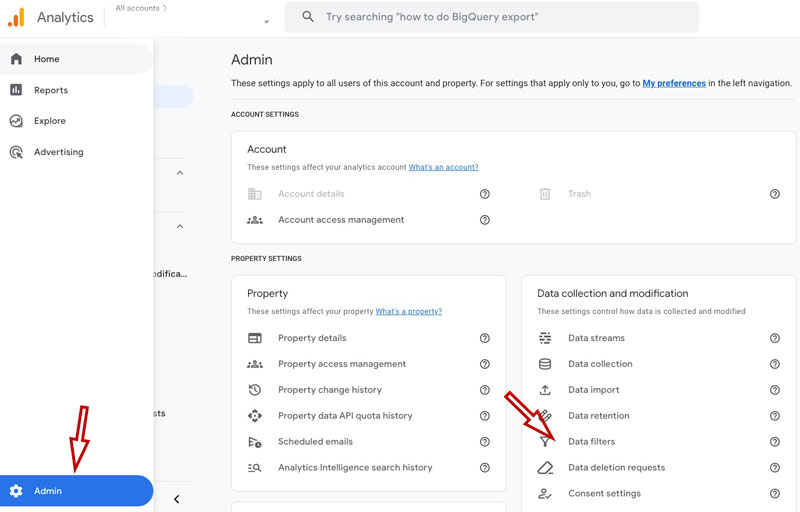
- Click Configure tag settings (or More tagging settings).
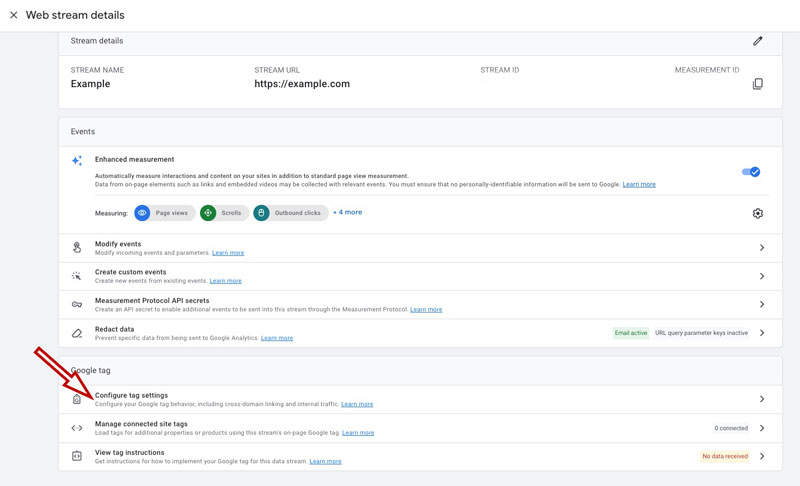
- Choose Define internal traffic → Create.
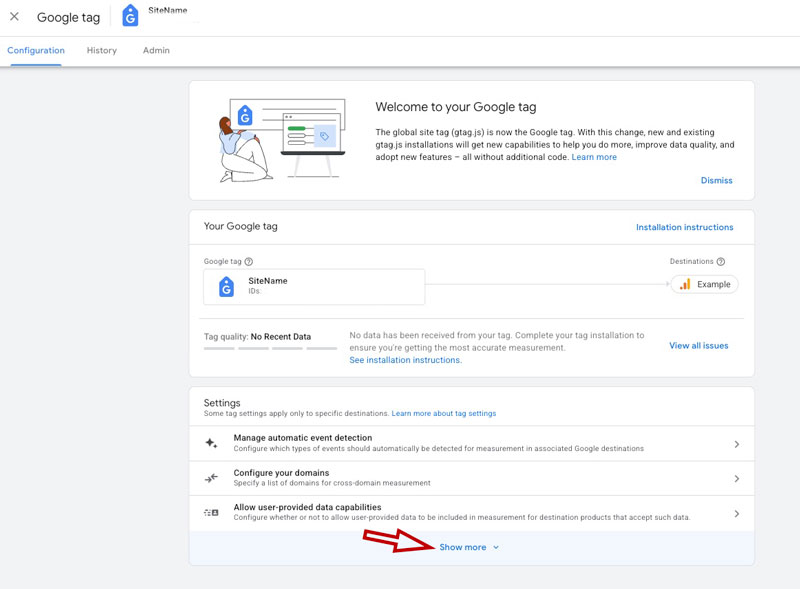
- Give it a name like
HQ + VPN, set traffic_type tointernal.
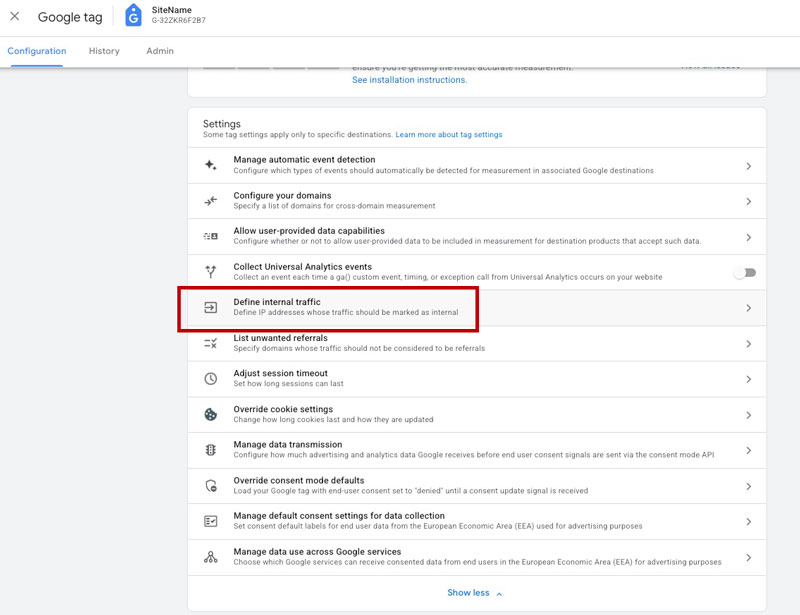
- Add one or multiple IP conditions:
- IP address equals for a single static IP
- IP address begins with for ranges (CIDR isn’t supported directly—use multiple rules if needed)
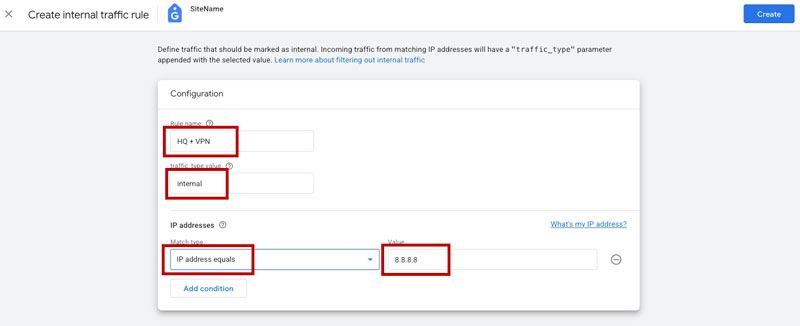
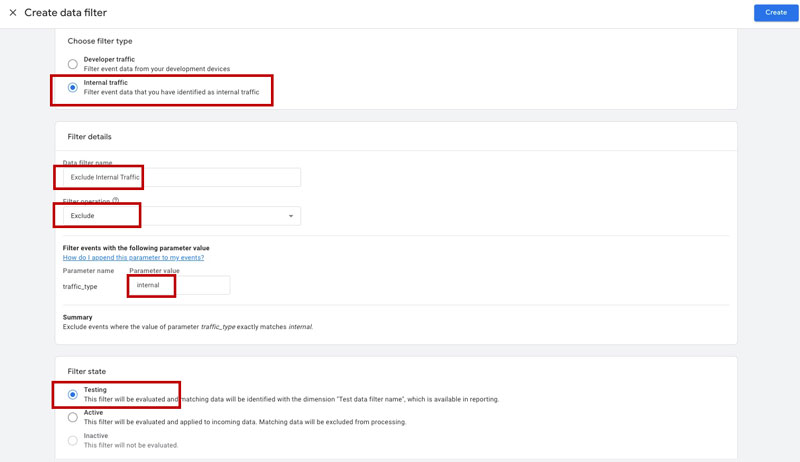
Tip for remote teams: Create separate rules per office/VPN and label them clearly (e.g., “Berlin Office,” “US VPN”), so future maintenance is easy.
Use this exact phrase once: “how to exclude ip address in google analytics 4” to remind yourself that the above step is the core of it.
Part 2 — Create a data filter for Internal traffic
Rules alone don’t exclude anything yet; the data filter controls whether GA4 keeps or discards those hits.
- Go to Admin → Data settings → Data filters.
- Click Create filter → Choose Internal traffic.
- Name it (e.g.,
Exclude Internal Traffic), and set Filter operation to Exclude. - Start in Testing mode to verify safely.
- Save.
Screenshot 2 — “Create Internal Traffic Filter (Testing)”
Place here. Show the Internal traffic filter with Operation: Exclude and Filter State: Testing. Readers see the safe staging approach.
Why Testing first? You’ll compare filtered vs. unfiltered views in GA4 without risking data loss if your IP rules are wrong.
If you were searching for a quick command, this is effectively “ga4 exclude internal traffic” in action—used once here.
Part 3 — Verify in Realtime & DebugView
Open your site in a new tab and perform a few actions (navigate, click a CTA).
- In GA4, go to Reports → Realtime.
- Use Add comparison (top right) → Include
Traffic typeequalsinternal. - You should see that internal users are captured in comparison panels, while the main count reflects everyone. If your filter is in Testing, your activity still appears in aggregate—but you can compare how it would look once excluded.
Screenshot 3 — “Realtime with Internal Comparison”
Place here. Show Realtime with a comparison for internal traffic, demonstrating presence in the comparison but not inflating the main totals.
Then go to Admin → DebugView (or use Tag Assistant). Confirm your device is recognized and that events are tagged with traffic_type=internal (if you’ve implemented this via rules).
This is the conceptual step people search for as “google analytics filter out internal traffic”—used once.
Part 4 — Activate the filter
Once you’re sure your IP rules are correct, switch the filter to Active:
- Admin → Data settings → Data filters → Internal traffic filter → Set to Active.
From this point forward, hits from defined IPs won’t be processed into your reports.
Screenshot 4 — “Filter Active”
Place here. Show the Internal traffic filter with State: Active and Operation: Exclude. This reassures readers they’re done with the risky part.
A related phrasing you might see is “filter internal traffic google analytics 4”—that’s exactly what this toggle accomplishes (used once here).
Part 5 — Special cases (and safe workarounds)
1) Dynamic or rotating IPs
If your team’s IP changes often (home networks, mobile hotspots), pure IP filters can be brittle. Options:
- Require VPN for work sessions and filter the VPN’s fixed IP range.
- Schedule “no-analytics” test windows on staging environments.
A common query—“how to exclude my ip from google analytics”—is easy with stable IPs, but with dynamic IPs you’re better off using VPN or staging discipline (phrase used once).
2) IPv6 or mixed environments
Add both IPv4 and IPv6 conditions if your network provides them. Test before activating the filter.
3) Multiple domains (cross-brand teams)
Create separate rules per property, or adopt a unified VPN strategy across properties to avoid confusion.
4) Staging vs. production
Block GA4 from staging entirely, or define a Developer filter (Include/Exclude based on hostname) to keep tests out of production data.
When people ask “ga4 filter internal traffic”, they’re usually facing one of the above cases (used once here).
Part 6 — Troubleshooting
You still see yourself in Realtime after activation
- Realtime can briefly show activity while processing; wait a minute, then refresh.
- Confirm your public IP matches your rule. Remote ISPs change IPs frequently.
- Ensure the filter state is Active (not Testing).
- If you use a proxy or privacy extension, the server may see a different IP than your browser shows.
Your counts dropped more than expected
- Did you accidentally include a broad IP range (e.g., your whole ISP region)? Tighten the rule.
- Check if your CDN/edge IP is being filtered instead of visitor IP (rare, but possible with custom setups).
You manage multiple offices
- Create separate internal rules (NYC, Berlin, Remote VPN). Keep names explicit. Review quarterly.
The above is the practical reality behind “filter internal traffic google analytics 4.” (Used once.)
Optional: Event-level guardrails
If you use Google Tag Manager, you can add a debug-only flag or environment check to prevent firing GA4 events on staging hosts. This complements IP-based filtering and protects you when someone tests from a café without VPN. It’s a belt-and-suspenders approach—not required, but robust.
This is functionally similar to “how to exclude internal traffic in google analytics 4” at the event layer (used once here).
Checklist (copy/paste)
- Internal-traffic rule created with accurate IPs (name each rule clearly)
- Internal traffic filter created (Exclude) and tested in Testing mode
- Realtime comparison shows
internalcorrectly separated - Filter switched to Active after verification
- Remote teams use VPN or staging to avoid dynamic-IP surprises
- Quarterly audit of IP rules (retire old ranges, add new ones)
Where to place screenshots (recap)
- Define Internal Traffic — rule setup with
traffic_type=internaland IP condition(s). - Create Filter (Testing) — Internal traffic filter, Exclude, Testing state.
- Realtime Comparison — Realtime with comparison for
Traffic type = internal. - Filter Active — Internal traffic filter switched to Active.
One-time keyword usage (included above)
- how to exclude ip address in google analytics 4
- ga4 exclude internal traffic
- ga4 filter internal traffic
- google analytics filter out internal traffic
- filter internal traffic google analytics 4
- how to exclude my ip from google analytics
- how to exclude internal traffic in google analytics 4
Follow this flow once, and your GA4 reports will reflect customer reality—not your team’s clicks.
