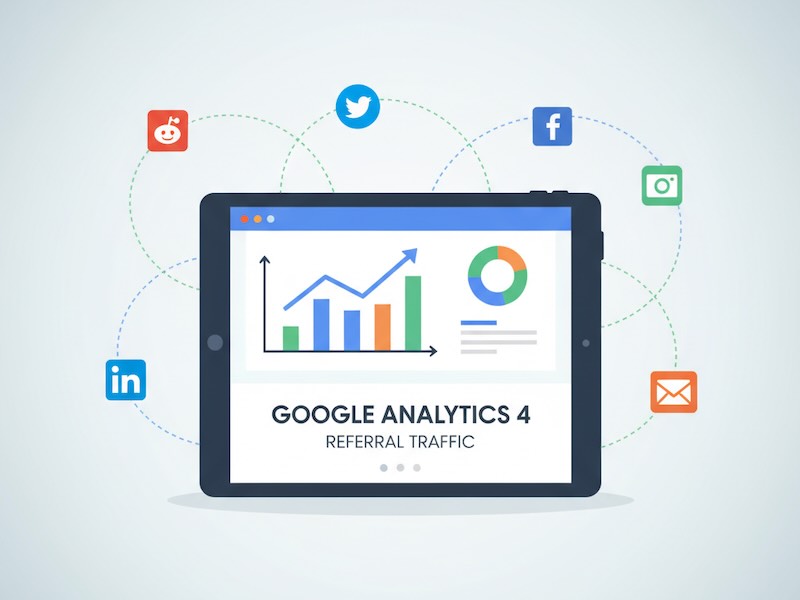Referral traffic consists of visits coming from links on other websites. Knowing who links to you helps evaluate partnerships, guest posts and directory listings. In Google Analytics 4 (GA4), this channel is separated from direct and organic traffic, which lets you analyze its impact on conversions and engagement. For a detailed overview, you can read MeasureSchool’s GA4 referral traffic guide .
What is referral traffic in Google Analytics 4
According to GA4, referral traffic represents sessions where a user arrives at your site via a link from an external domain that is neither paid advertising nor one of your own domains. Unlike organic traffic (from search engines) or direct traffic (URL typed manually or from bookmarks), referrals show which other websites send you visitors. Examples include blogs, news sites, directories, guest posts and social networks.
Why track referral traffic
- Assess partnership effectiveness. By analyzing referrer domains, you see which sites bring engaged users and whether collaboration is worthwhile.
- Find growth opportunities. Good referral sources help expand reach. Knowing where quality visitors originate allows you to strengthen your presence on those platforms.
- Filter spam traffic. Sometimes you’ll see referrals from payment gateways or spammy domains. Excluding them keeps your reports accurate.
How to view referral traffic in GA4
Here are the main ways to find referral data in GA4. Use whichever is most convenient.
1. Standard Traffic Acquisition report
- In the left menu choose Reports → Acquisition → Traffic Acquisition.
- The table shows traffic channels by default. Find the “Referral” row to view sessions, engaged sessions, average engagement time, etc..
- Click the “Referral” row to drill into the channel.

2. Filtering by the Referral channel
In the Traffic Acquisition report, type referral in the search box above the table. The report will filter down to the referral channel.
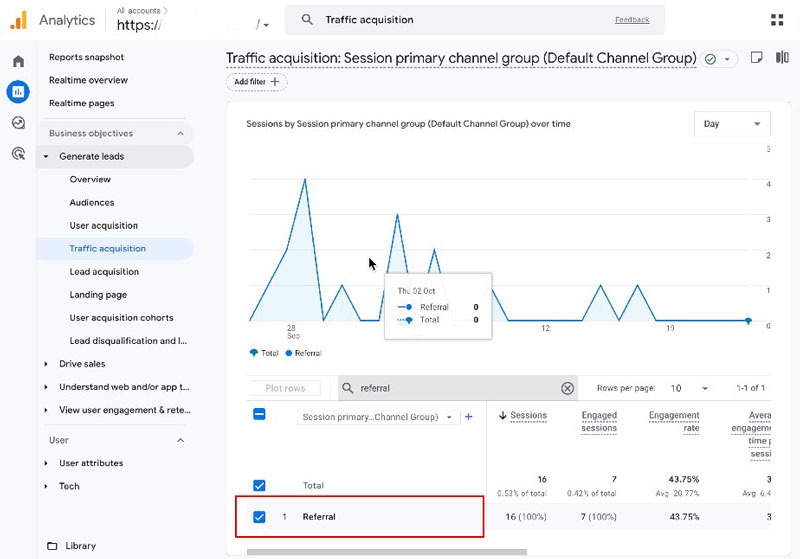
3. Changing the dimension to “Session source / medium”
To see which domains refer traffic:
- In the Traffic Acquisition report, click the current dimension (usually “Session default channel group”) and select Session source / medium.
- The table updates to show the referrer domains (for example,
chatgpt.com / referral,search.google.com / referral). - Use the search bar to filter for “referral” to show only referral sources.

4. Adding a secondary dimension
If you want to see which pages visitors land on:
- After choosing Session source / medium, click the “Add dimension” plus sign and choose Landing page + query string.
- The table will show which pages (and parameters) are opened by users from each referrer.

5. Customized report
If the standard report doesn’t meet your needs, create a copy of the Traffic Acquisition report in the Library, filter it for the “Referral” channel and save it in the desired collection. Article has a section on customizing reports that may help you set this up; you can read it here.
6. Exploration report
For deeper analysis, go to Explore, create a blank report and add the dimensions “Session default channel group” and “Session source/medium.” Filter to “Referral” and add metrics like sessions, conversions and average time on page.
How to exclude unwanted referrers in GA4
If certain domains (such as payment gateways or your own domain) shouldn’t count as referrals, you can exclude them:
- Navigate to Admin → Data streams and select your web stream.
- In the Google tag section click Configure tag settings, then Show more, and select List unwanted referrals.
- Add domains whose traffic should be ignored. GA4 will no longer classify them as referrals.
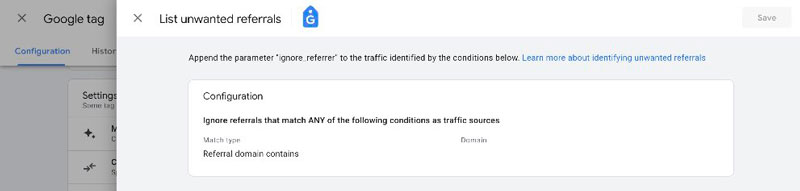
Important: After adding domains, click Save. Only exclude domains that truly distort your analytics. Google’s help article on identifying unwanted referrals provides more guidance; you can find it here.
How to use referral traffic insights
- Optimize content. Identify landing pages most visited by referred users and improve them — add calls‑to‑action, offers and sign‑up forms.
- Develop partnerships. If a particular blog or directory drives valuable traffic, consider co‑projects, special content or guest posts. Gives practical tips on leveraging referral data.
- Monitor trends. Compare reports over time to detect growth or decline in referral traffic and investigate the causes.
- Use UTM parameters. When posting links on external sites, add UTM tags to segment traffic precisely and understand which campaign delivered the result.
Referral traffic is a powerful source of quality visitors. GA4 offers flexible tools for analysis: standard reports, filters, customization and explorations. Use them to understand which sites send engaged users, which pages they land on and how they interact. Filter unwanted referrers to maintain clean data. Regular referral analysis will help refine marketing strategies and strengthen your online presence.
FAQ
- How often should I check referral traffic?
It’s best to monitor at least monthly, and weekly during active partnership campaigns. - What if my referral reports are empty?
Ensure your tags are set up correctly and that internal domains are excluded. Ask partners to include links to your site. The guide offers troubleshooting tips. - Can GA4 show full referrer URLs?
GA4 displays only the domain. For full URLs, use UTM parameters or analyze server logs.